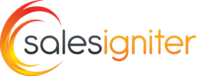Enabling Bookings #
When you add a product and our booking & tours plugin is installed, you should see this panel available so that you can enable reservations
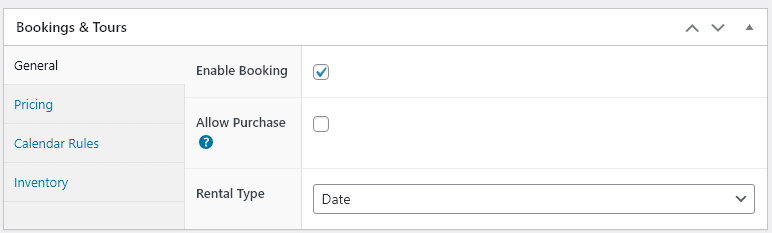
Simple make sure the “Enable Booking” checkbox is checked, and then you can chose the rental type meaning if the calendar shows date, date and time, or fixed length rentals. In the future more rental types may be added.
Calendar Type (Rental Type) #
There are a few options for how your calendar displays on your website. They are:
Date / Date & Time #
The customer will be presented with a start calendar and an end calendar. If you enable the Times then they will also have a start time and end time.
Here is how it looks without times:
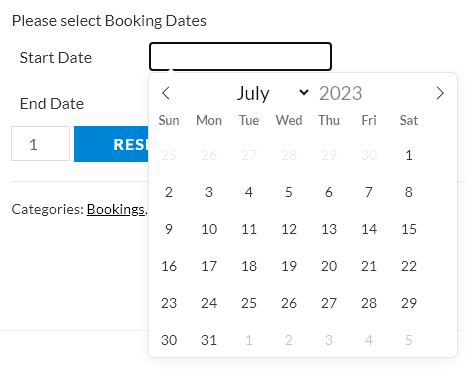
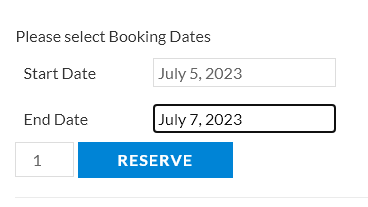
Or with times:
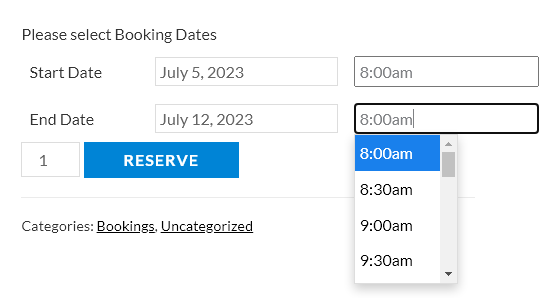
Date and Fixed Rental Length / Date and Time Fixed Rental Length #
The customer will be presented with a start calendar and the length of the rental drop down selector. You can set in the backend what rental lengths you want to allow. For example you could allow 1 hour, 4 hours, 8 hours, or 8 hours, 1 day, 4 days, etc.
The backend entry looks like this for if you wanted to allow 1 day or 4 day rentals:
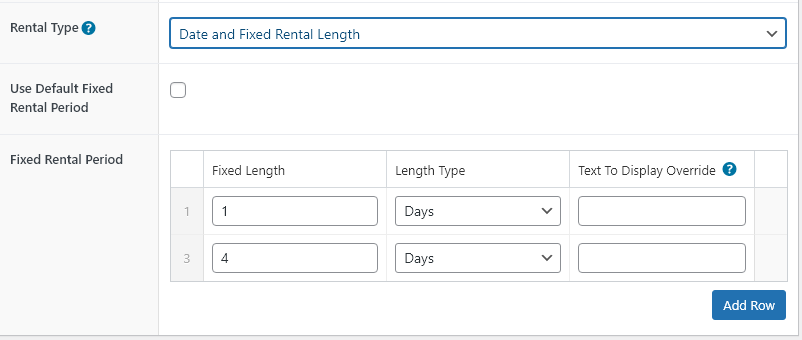
And how it would look on the frontend for the customer:

Fixed Rental Date and Rental Length #
This type of calendar rental type is useful when you only want to offer rentals / bookings on certain dates and times. Use cases could be that you have a tour that only operates at certain dates and times, you want to offer your rental only say on Mondays from 10 – 12am, or you want to have a booking only available on the 5th and 10th of the month for a certain length of time. It is very flexible how you can adjust it.
Here is an example on the backend setting rentals to be available Monday, Wednesday, and Friday from 8 – 9am and 1pm – 2pm, as well as a second entry showing how to set rentals to be available on the 6th of the month for 2 days:
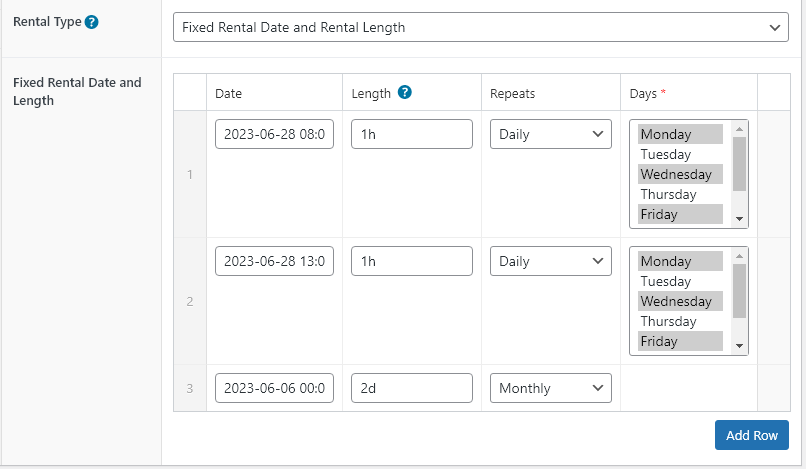
Here is how it would appear to the customer for a Monday:
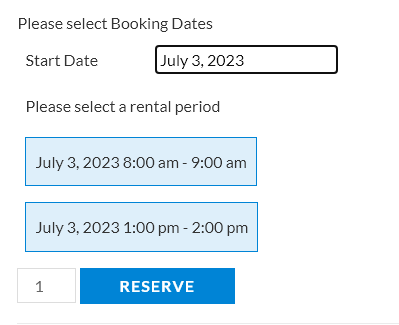
Adjusting Pricing #
Pricing is set on the pricing tab as shown here. You can optionally enter a fixed price that is added to the length based rental price. You also can leave the hourly or daily based price blank if you always want to charge the same amount for any rental length.
You will also see a custom price text HTML where instead of using the default generated pricing text on the product and category pages like “$10 / Day” you can customize how it is shown: “$10 a day, $7 a week, weekends and holidays prices may vary”
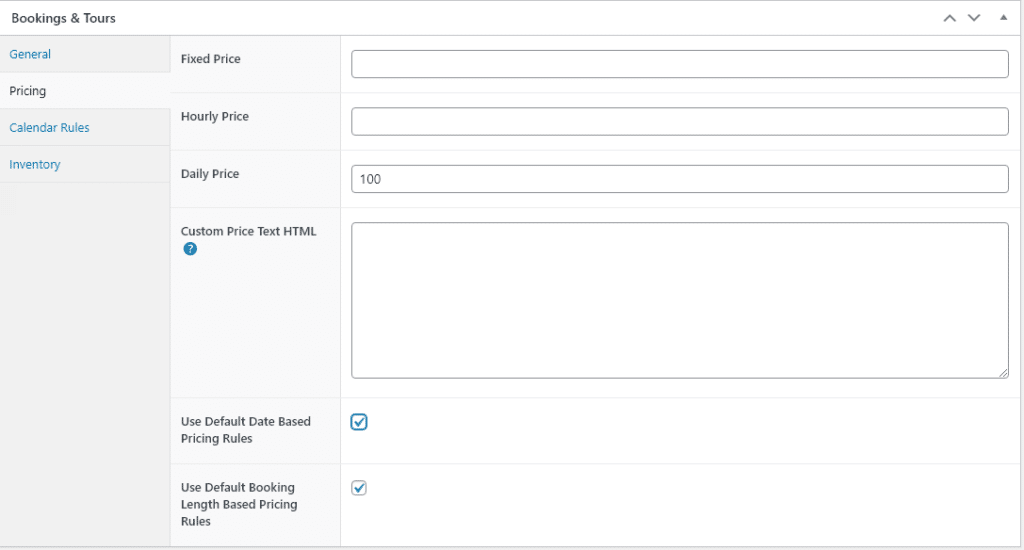
You can adjust prices based on the rental length using the “Length based pricing rules” section. For example if you wanted to charge $100 a day but $350 a week, you could enter the rule for 7 days to 365 days at a 50% discount as shown below:
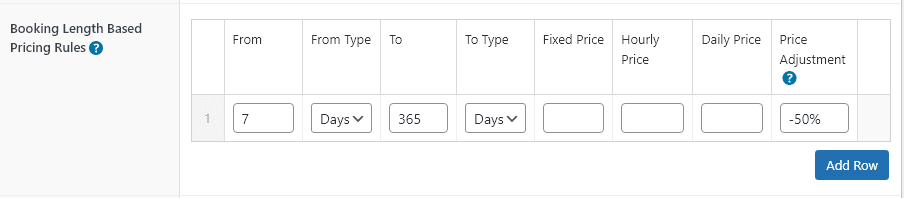
Buffer Time Before & After Bookings #
Buffer time before and after bookings will block out your reservation inventory before and after the rental dates that the customer choses. This can be useful to allow for shipping time, cleaning, or staff processing of orders.