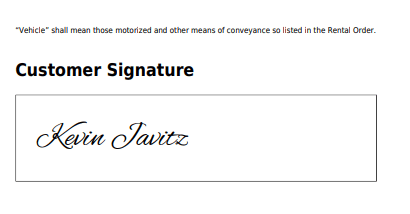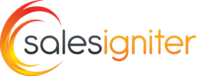After you install the Sales Igniter Rental Contract Signing & PDF Generation plugin please first visit the settings page so that you can configure the settings for your store. This is in Bookings & Tours > Settings – Contracts
On checkout, your customers will see something like this if you have enabled both “Type to Sign” and “Draw Signature” in the settings area you can configure if you want only one or the other or none:
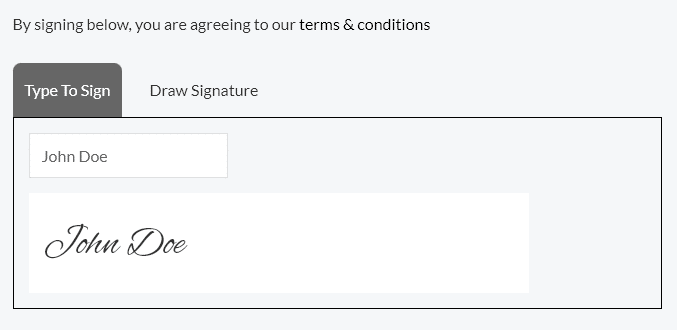
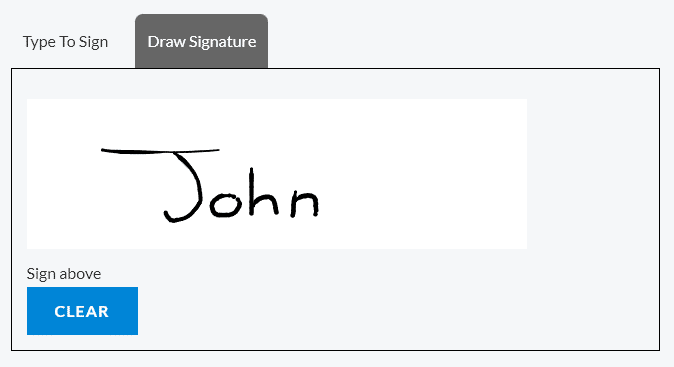
You’ll notice the “By signing below, you are agreeing to our terms & conditions” above the signature area. By clicking the terms & conditions, your customer will be able to see the terms & conditions that you entered in the settings area. It looks like this:
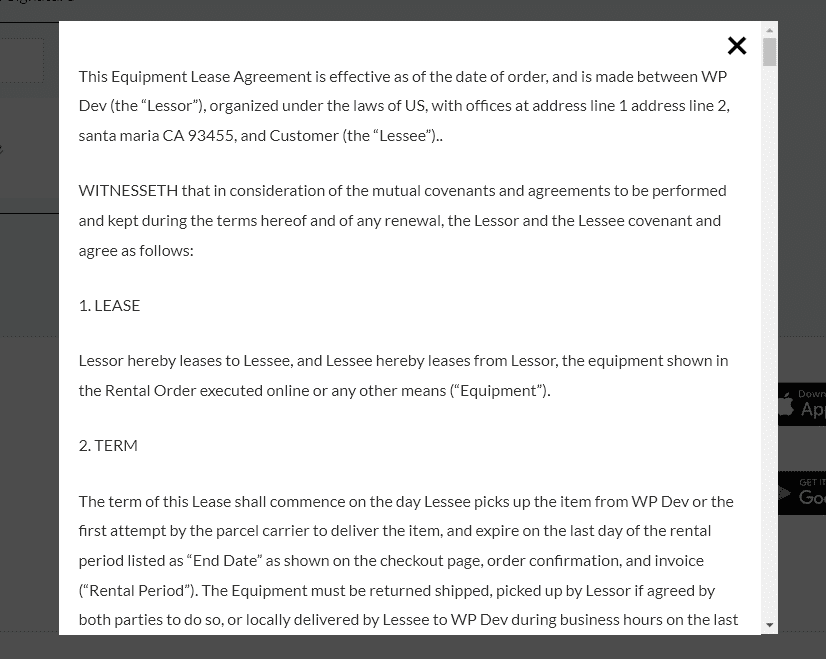
After checkout the customer’s signature will be saved with the order. If you have enabled it, the Rental Contract PDF will be attached to their email order receipt. You can also later view and download this Rental PDF Contract in the admin orders page here:
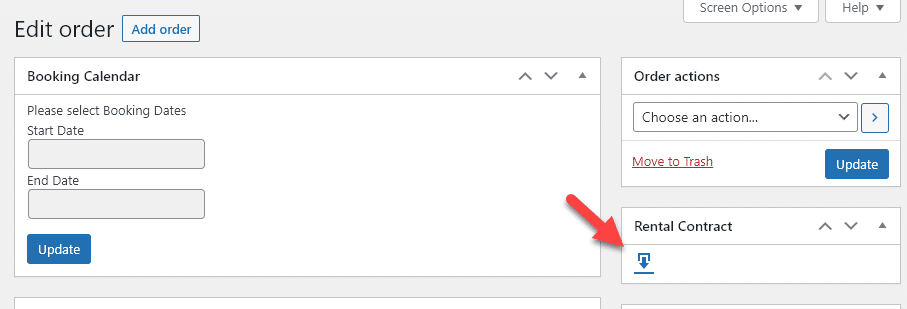
The Rental Contract PDF will look something like this, it can be configured in the settings as to if you want to include the terms & conditions or not:
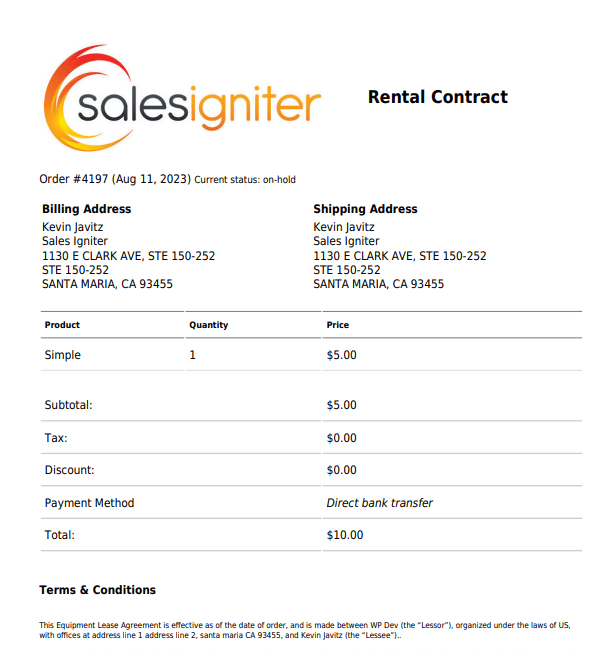
At the bottom of the contract will be the signature field: