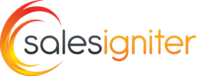Table of Contents
What This Guide Covers #
Our documentation covers mostly our Magento 2 Rental booking System, it is not meant to cover all aspects of Magento 2. For a more general documentation of all parts of Magento please check the Official Magento 2 Documentation
Quickstart #
- Install Magento 2 and our Rental Booking Module
- Login to the admin panel. Go to products > categories and add your categories to your store. Click add subcategory button. Make sure these are subcategories of the default category, or they will not show up in your store.
- In the admin go to stores > configuration. Here you can put in your general store settings. Under the category Sales you can click on shipping methods and payment methods and setup the shipping and payment options you want. To get copies of order emails go to configuration > sales emails > send order email copy to and put your email address there.
- In the admin go to stores > tax zones and rates. Put in your tax rules.
- Go to admin > rentals > settings. Setup what settings you like. The default is ok, but you may want to add for example turnover time (buffer time) before and after product rentals, change the calendar style, or add store closed times.
- In the admin click products > products and click the add product button arrow (that allows you to select product type) and chose reservation. Put in the product price, sku, name, inventory, and product category. Save the product.
- Now go to the customer side part of the website and click on the product category you made and assigned the product to. You should be able to see your product and rent it. After you place the order, you should be able to go to admin > rentals > inventory report and see the product you rented with inventory reduced for the dates you rented it. You can also click these inventory levels to see more details about a certain day.
- You can also create orders from the admin panel, in the admin panel click sales > orders > create new order button.