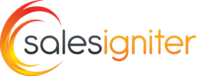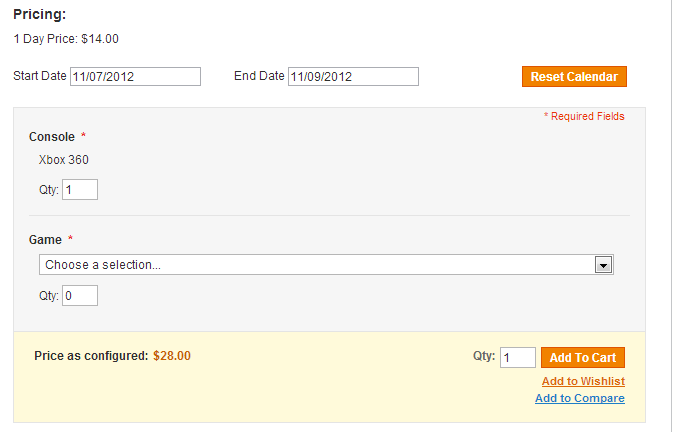Bundled products allow you to rent several products together at the same time. Say you want to offer a rental bundle of 2 movies and a dvd player, or something along those lines. Here is how to do it.
1) First make sure you have added all the products that you want to be part of your bundle seperately
2) Now to go the products area and add a bundle product
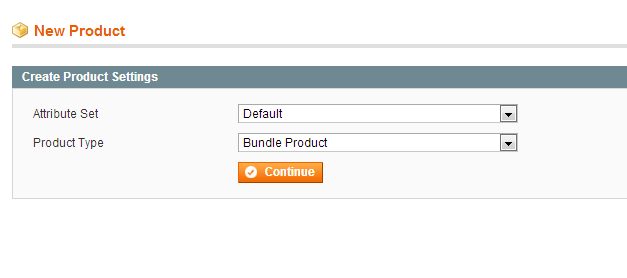
3) Next add the usual Reservation information under the payperrentals tab. Notice the bundle pricing option at the bottom of you want the pricing based on each individual product or the bundle as a whole. It’s best to price it based on the whole bundle. So add your pricing.
4) Then go to the bundled items tab and add the products that you want for the bundle.
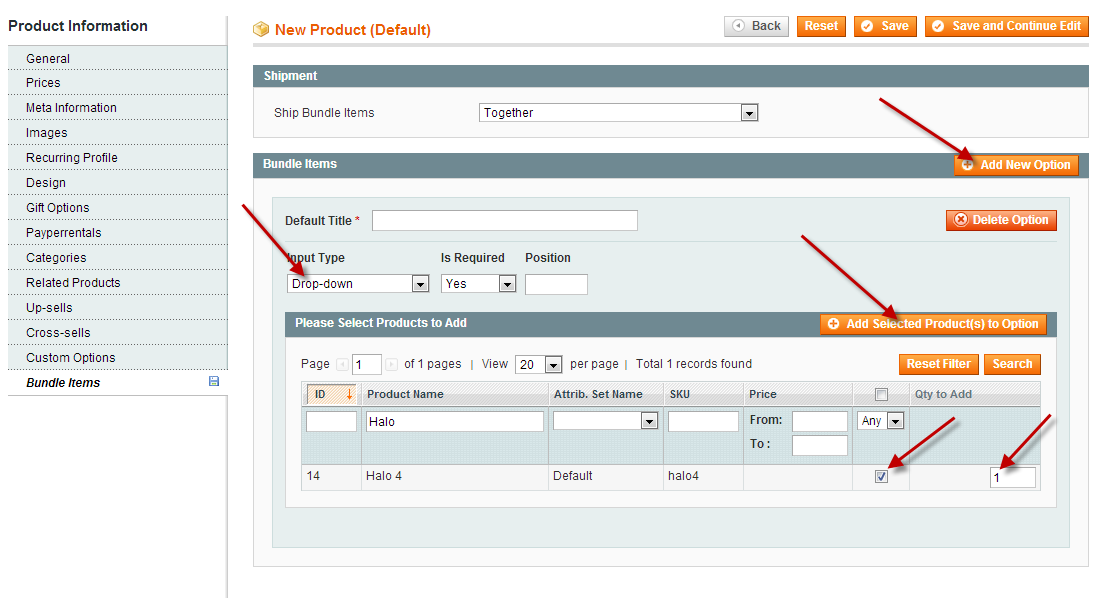
First you click “Add new option” to add a bundle “category”. You could call this “Game”
or “Packge Contents 1” or whatever you want.
5) Then you select the products for that bundle “category” by checkboxing them and putting the quantity. Then click “add selected products to options”
button.
There are input types you can chose from depending on how you want the customer to select it. If this is not a selectable field (there is not more than one product to chose from) then ignore this part.
6) That should be it, Notice you can chose if you want the customer to be able to adjust the quantity or not.
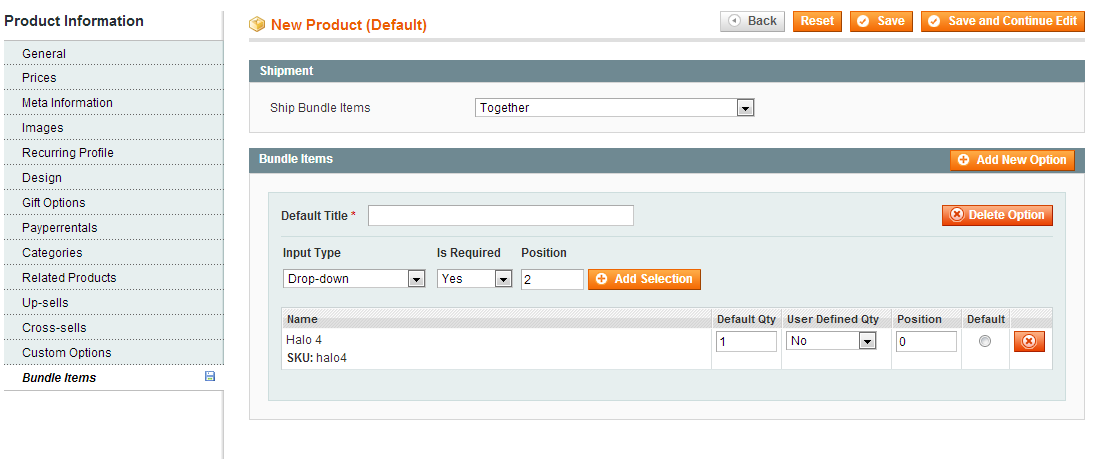
7) This is how it might look on the customer side when you are done: