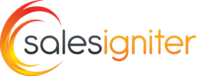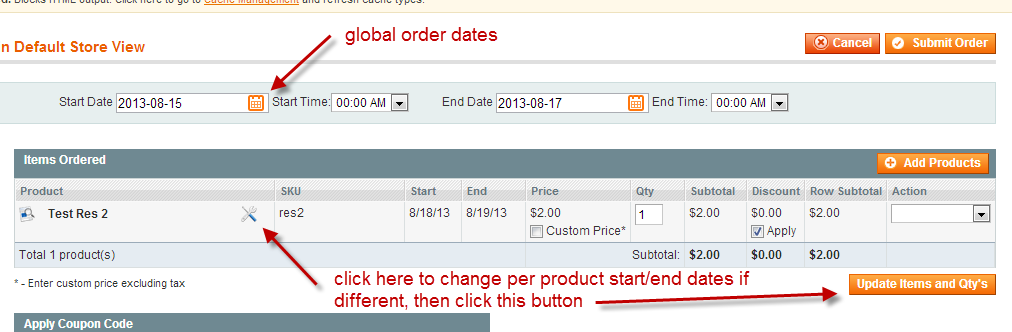Go to sales > orders > create new order
Here are some specific information regarding how our rental extension handles dates in the admin order creator:
1) At the top, there is a start/end dates area. Chose here the stat/end dates
2) If you have different start/end dates per product, click the screwdriver icon and chose the rental dates there. DO NOT update the top start/end dates. This will update all the dates for the products on the order. After updating the dates, you need to click “update product/qts” button to see the new date reflected in the order.