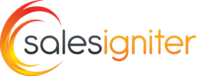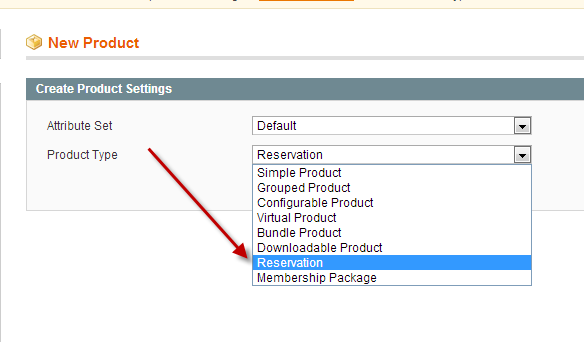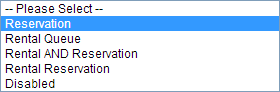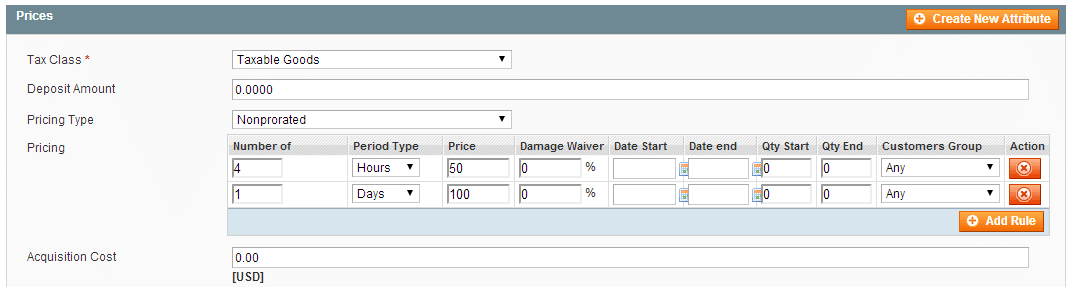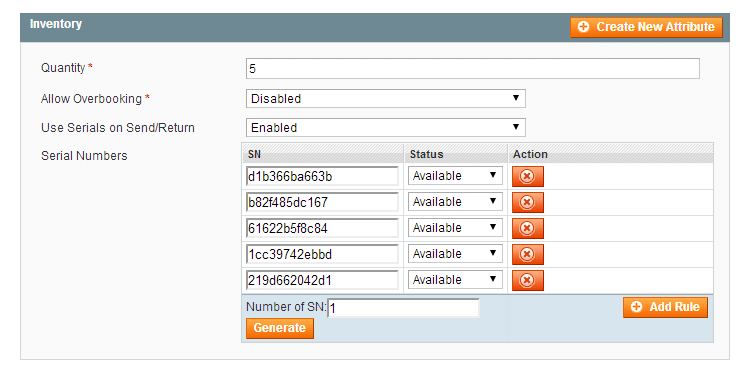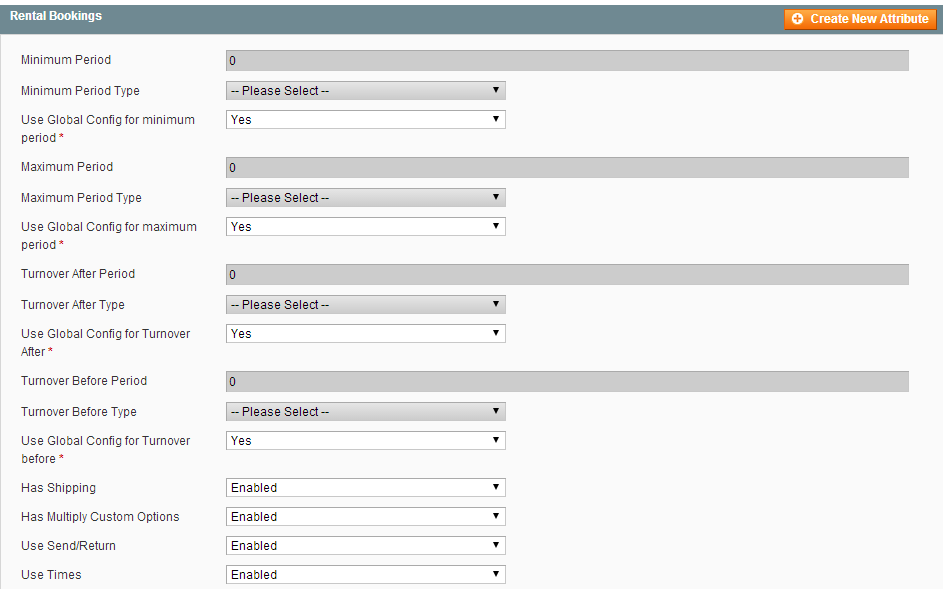Go to catalog > manage product and click add product. Make sure to select Reservation as the product type.
“Is Reservation” (Updated to “Reservation Type” in 1.4) #
First under the general tab add the required fields. Important to note is the “Is Reservation”
drop down. Chose:
Reservation (Calendar) – for pay per rentals where customer uses a calendar to select dates of rental and pays a rental fee
Rental Queue (Membership) – for add to queue rental queue items (used with rental memberships) where customer adds item to queue and pays a monthly membership for X number of items out at a time (Netflix DVD type model)
Rental & Reservation – for both a Reservation & Rental Queue combined
Disabled – Neither
Now on the add product page you will see a Pricing tab where you can add reservation product pricing.
Edit Product Pricing Tab #
Here you can enter the Deposit amount, Pricing Type, Pricing, and Acquisition cost.
Deposit Amount
This is used to take a deposit that is usually authorize only (not charged). If your client looses or breaks your rental item, this deposit can be captured at your credit card gateway to recover your losses.
Pricing
Enter like 3 for Number of and Day for a 3 day price. Inbetween prices like if you have 1 day price and 1 week price will be calculated automatically. You do not need to enter quantity start and end unless you want to offer discounts for certain quantity levels of rentals. The customer group drop down should be left to Any unless you want to offer certain pricing for customer groups.
Pricing Type
Prorated – if prorated then time period longer than the time period will be prorated. For example say your pricing is $7/week and $20/month. A rental for 8 days would charge $8 instead of $20.
Non-prorated – taken the example above, a 8 day rental would charge $20 for 8 days instead of $8.
Acquisition Cost
This is used in the Return on Investment report. It takes acquisition cost x inventory – rental gross to give you the profit for the product.
Inventory Tab On Product Edit page #
#
Products can use either quantity based or serial number based inventory. By default it will be quantity based unless you change “User serials on send/return” to true, if this is set to true then the serial number entry fields will be enabled.
Use Serials On Send & Return #
Whether to use serial numbers for the product. If you use serial numbers, you’ll need to add them under the serial numbers table below. Your number of serials must match your quantity.
Use Send & Return #
Whether to use the send and return page for sending and returning rentals
Rental Bookings Tab on Product Edit Page #
On the Rental Bookings tab you will find more advanced settings for rental booking products. Please remember that you can set the same settings Globally (for the whole store) under rentals > settings for many of these like min/max rental period, turnover time, and closed times/holidays.
Minimum Period & Minimum Period Type #
The minimum period like 1 and type like days. So you would be required to rent the item for at least 1 day.
Maximum Period & Maximum Period Type #
Same as above but for maximum rental period. Like max rental period is 1 month, anything longer than that is not allowed.
After Reservation Turnover Time & Type #
How long after the reservation do you want the inventory to not be available for. By default inventory is available the day it’s returned. But maybe you want to add 2 days turnover time to allow for shipping time, or maintenance time.
Before Reservation Turnover Time & Type #
How long before the reservation should the inventory be reserved for. For example if you set 2 days that would mean if the reservation started September 7, the inventory would not be available starting September 5 perhaps to allow for shipping.
Deposit Amount #
Extra fee collected for a deposit. Please note you will need to manually refund this in the admin order editor after you get the return. In the future we may be able to automate this on return.
Enable Shipping #
If the checkout process should show ship methods for this rental product
Use Times #
Whether to show the time of day drop down so the customer can pick a start and end time of day in addition to the date.
Padding Days #
Number of days from today’s date that the rental is not available. For example if today is September 7 and you set 2 days, the customer could not select a start date until September 9.
Disable With Message #
Goes with padding days, this will show a popup message to the customer configurable in the settings menu for example “Sorry we don’t accept reservations within 48 hours online, please call 111-111-1111 for availability”
Exclude Days Of Week #
Days of the week for which you don’t want to accept rentals