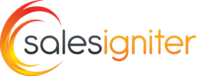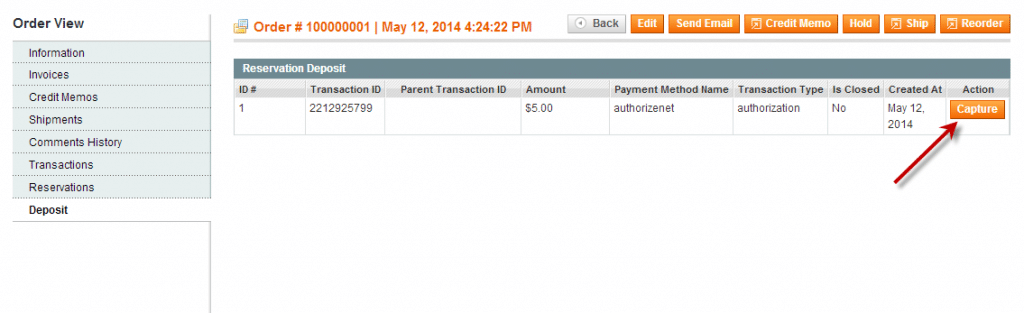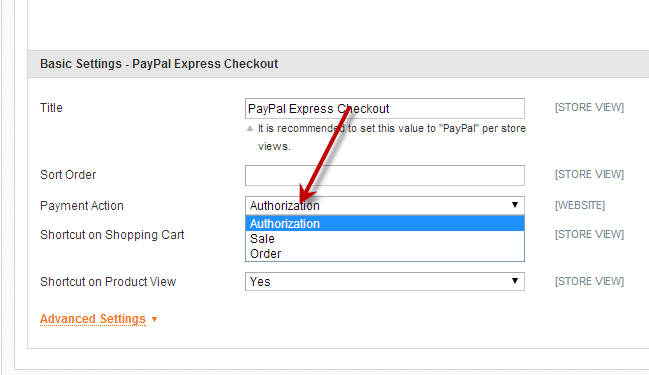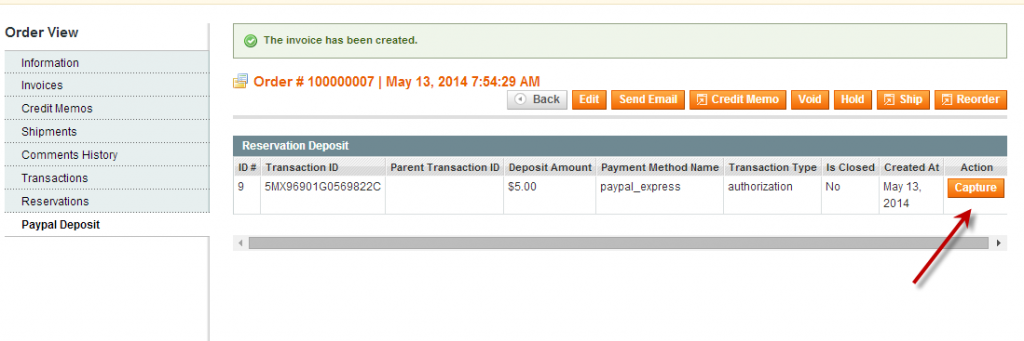Deposits are meant to authorize only an extra amount for the order that can later be captured if there are damages to your products. It is IMPORTANT to note that deposits are held only for 30 days according to the rules of Authorize.net and Paypal. If you need to have the ability to charge a credit card later past that we instead recommend using Authorize.net CIM which offers secure credit card storage.
Global Deposit or By Product and Authorize or Authorize & Charge Setting #
Global deposit can be setup in rentals > Checkout Options – Deposit & Damage Waiver
Charge Deposit – if enabled it authorizes and charges, if disabled it just authorizes
Global Deposit per Product
Global Deposit per Order
For the global deposit per prouct or order you can put a fixed amount, or a percentage. Fixed amount would be like: 25 or percentage would be: 25% (to charge 25% deposit)
If you want to do it by product go to the product edit page > price tab and edit the deposit amount there.
Authorize.net Deposits #
1. You will find on the order a Deposits tab that will allow you to capture the deposit, simply click the capture button and you can capture the security deposit.
Paypal Deposits #
1. Make sure to setup Paypal Express as your payment method. Set the Payment method to authorization in the configuration:
2. When you get an order, go to the order > invoice and invoice the order to capture the order amount. If there is no invoice button, click “Get Payment Update” button first.
3. If you want to capture the deposit, you first have to invoice the order (see step #2 above). Then you can capture the security deposit if needed on the order > paypal deposit tab.