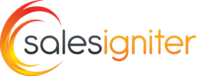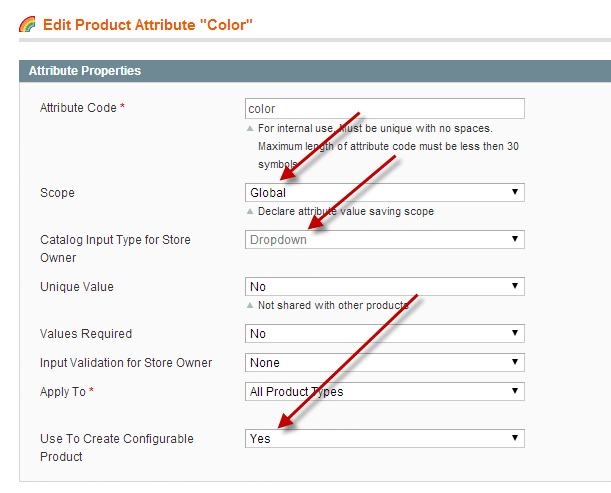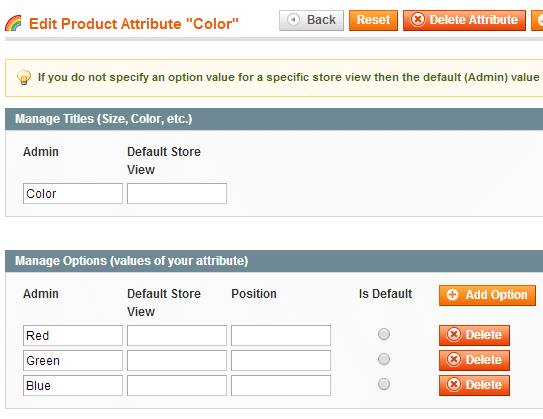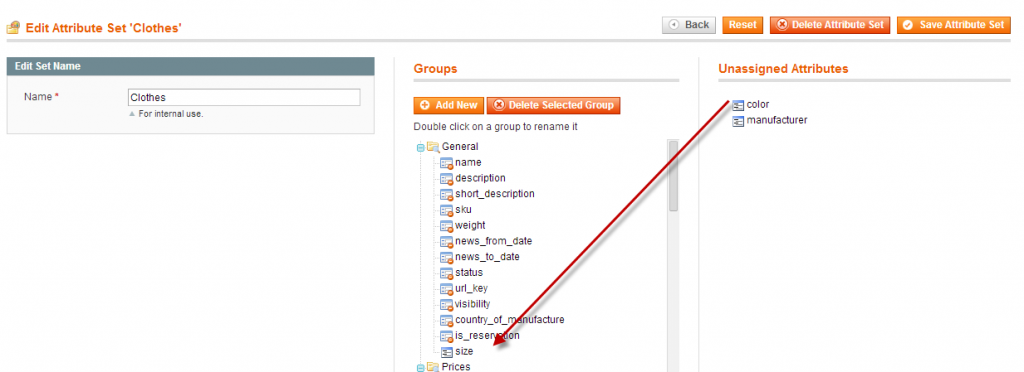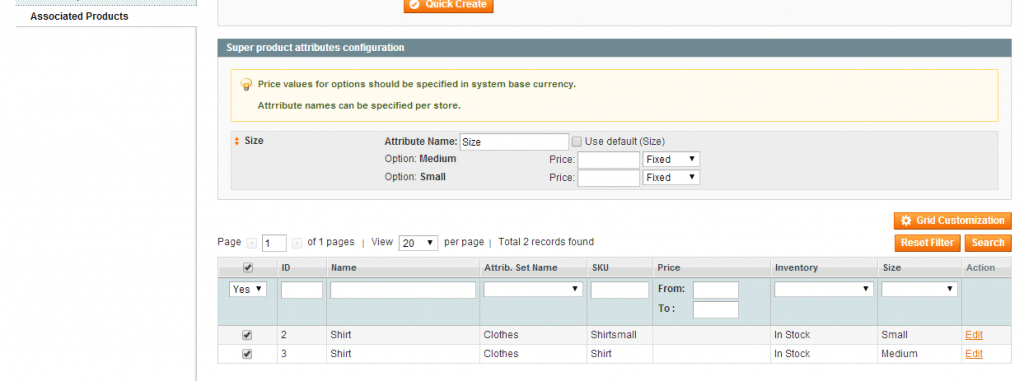Please checkout our configurable rental product screencast to see a video of how to do this. #
For those that prefer a written guide, see below.
The basic idea:
Reservation product: each size, color, etc is one reservation product. So if you have 4 sizes, you would have 4 reservation products
Configurable products: this “holds” or associates together the reservation products. So you create the configurable product, and associate the 4 reservation products (each a different size).
1) First add the configurable attribute you are going to use in catalog > attributes > manage attributes
2) On the attribute edit page, make sure you use the following:
Scope: Global
Catalog Input Type for Store Owner: Dropdown
Use to create configurable products: Yes
Then you can also add some options on the options tab:
3) Now add this attribute to your attribute set in catalog > attributes > manage attribute sets. You can have multiple attribute sets. One might be for Dresses, while another for Shirts.
4) Now add your reservation products. when you create it make sure to select the correct attribute set.
5) Now create a configurable product, and add the associated reservation products on the associated products tab.