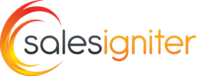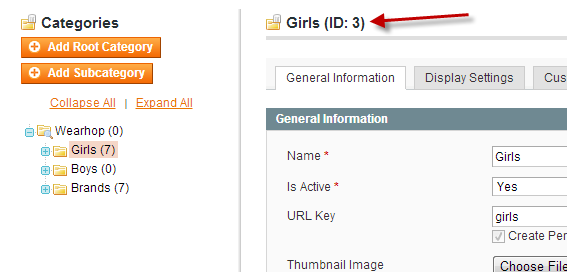1) Go to System > Import/Export > Export
2) Scroll to bottom and click Continue, it will download the spreadsheet
3) Edit the CSV file, you can add/edit products, adjust product info, etc.
4) After you are done upload the file in system > import/export > Import
Troubleshooting #
Note: If having issues while importing that no products import, try using Google Sheets. We have seen Microsoft Excel have issues with valid UTF-8 encoding, so the easy fix is to import to Google Sheets (part of Google Docs), then save it as a CSV file. You can also try Open Office which is free, and has a save as UTF-8 option when you save the CSV file.
Special Notes About Columns #
Category #
As you can see it uses the category ID. You can find the category ids by going to a category and editing it as you see below:
Product Type Id #
Should be:
reservation (for pay per rental or membership rental products)
configurable (for configurable products that have sizes and colors, etc.)
simple (for products that are for sale)
Reservation Prices (resprices) #
The format is like this:
1=Month=52.32=0=0=0000-00-00 00:00:00=0000-00-00 00:00:00=-1
Each variable is separated by an equal sign “=” and you can seperate multiple pricing periods by a semicolon
This means period quantity: 1
Period Type: can be Minute, Hour, Day, Month, Year
Price
Quantity From:
Quantity To: (recommend to leave blank “0”)
Date From: format is YYYY-MM-DD (recommend to leave blank “0000-00-00”)
Date To: format is YYYY-MM-DD (recommend to leave blank “0000-00-00”)
Customer Group: set to customer group id, or “-1”
for Any customer group
Important Note About Import/Export Spreadsheet Regarding Images #
1) Upload all images you are going to use via FTP to the media/import folder, if this folder does not exist create it
2) On the spreadsheet, put the filename for your images as /imagename.jpg (don’t forget the slash before the image name or it won’t work)
3) Don’t try and import the same spreadsheet twice, after succesful import download a fresh spreadsheet using “Export and
there you will see it categorized your images via the first letter. Don’t ask why – it’s what Magento does.
Other Notes: Configurable Products #
Configurable products are not possible to setup purely using spreadsheets. To setup configurable products you have to use the magento admin. After they are setup you can edit a few things about them on the spreadsheet but not things like their associated products.